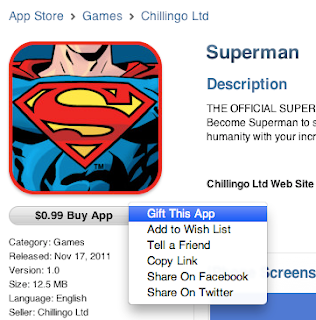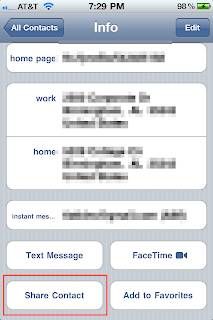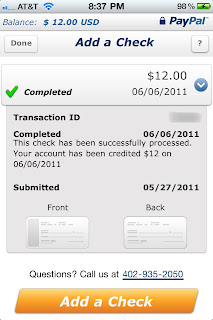I really like
Mint, especially the
Mint iPhone app. It's traditional budgeting software that allows you to set monthly spending limits and alerts you when you go over them. (The iPhone app is nice for the alerts.) The web site and the iPhone app are both well designed and powerful.
The problem with Mint is the problem with traditional budgeting software; it's reactive instead of proactive. Whenever I asked myself "how much money do we have for, for example, landscaping?", it was never easy to tell. I could tell how much I had spent on landscaping and what my monthly budget limit is for landscaping but not how much is available. I needed something akin to
envelope budgeting, where I could set money aside every month for what I planned on spending, and that money could carry over to the next month if I didn't use it all. This method is actually the simplest and makes it the easiest to understand your financial shape with less surprises. It is the equivalent of giving every dollar a purpose before its spent.
I had used
Mvelopes at one time, before they had an
iPhone app. It uses envelope budgeting but I can't recommend it. It's clunky flash interface has been slow and buggy. In fact, not realizing all my options, I signed in and tried to launch it and all I got was a "General Error" page. They didn't want my money, I suppose.
In the process of searching I found a program called
MoneyWell in the Mac app store. It had good reviews and met my requirement of having an
iPhone companion app. I bought both apps (still less than the price of a year of Mvelopes) and haven't regretted my purchase. MoneyWell takes the envelope budgeting concept and implements it well. It uses the concept of "buckets" instead of envelopes. After you are paid, you fill up each bucket with money from your paycheck and then pay for things out of it throughout the pay period. If you come up short in one bucket, you can move money from another bucket, forcing you to make a deliberate choice, rather than simply overspending and hoping "it all works out".
The Mac app will download transactions from a large number of
financial institutions with very little effort. If you have a smaller bank or credit union, like I do, and it's not on the list, you can import OFX or QIF files that you download from your bank's web site. This was easier than I thought it would be. You can set up "favorites" that allow you to automatically pull money from a certain bucket for a certain payee. This allows me to skip categorizing Publix as "Food" for example. It just automatically pulls the money for Publix from my Food bucket.
The MoneyWell app for the iPhone gives you your bucket balances on the go and let's you even enter manual transactions on the go that you can reconcile to your bank later. I have chosen the route of simply downloading the transactions instead of manually entering and reconciling for time's sake. MoneyWell syncs with the Mac app but you have to have your Mac and your iPhone on the same network to do that (which generally means being at home when you sync.)
So far, with MoneyWell, I feel like I have a better understanding of my financial situation than I ever did with Mint. Although
I prefer something web-based like Mint, MoneyWell is better meeting my needs to get a hold of my finances rather than simply react to overspending. I highly recommend it. Unfortunately, MoneyWell's desktop app is only available for Mac so, if you have Windows, you'll have to choose something else, such as
You Need a Budget (which also has an iPhone app).

 When I wrote about the RunPee app in my The Right Time to Pee...at the Movies post, it was for it's practical purpose of letting you know when to take care of your biological needs while not missing an important part of the movie you paid so much to watch. If you don't order a large drink like I do and don't need the app for the primary purpose it's intended, there is another reason to have it.
When I wrote about the RunPee app in my The Right Time to Pee...at the Movies post, it was for it's practical purpose of letting you know when to take care of your biological needs while not missing an important part of the movie you paid so much to watch. If you don't order a large drink like I do and don't need the app for the primary purpose it's intended, there is another reason to have it.