Around the holidays, you probably take vacation and spend plenty of time with family. Chances are good that you sometimes play card games or board games during this time. Whether you play UNO, Spades, Rook, or some versions of dominoes, you'll need to keep score. Typically, with pen and paper in hand, you tally the score and add up each hand or round in your head. There's a better way.
Using Score Pad, a free app for your iPhone, iPod Touch, or iPad, you can keep score without doing all the math. I used this recently when I played a game of UNO with the family. You can score up to 7 players and simply touch to add a new score (for a hand in a card game or a round in another type of game). What is really helpful is that you can include simple addition within a score for a single round. Let me explain with an example:
Let's say Bob goes out first in a given hand of the card game he is playing. Bob gets points for the remaining cards in each of the other players hands. Suzy has 12 points worth of cards, Joe has 11 points, and Sally has 7 points. If you are keeping score, instead of adding those up and entering "30" for Bob's score, you can simply enter "12+11+7" as Bob's score. Bob's score will then show as "30" on the score pad.
There are other scoring apps out there but I like this one because it's simple and it's free. Some people will prefer pen and paper but I'd like to keep my mind on the strategy of the game, not adding up scores in my head.
Dec 27, 2012
Dec 12, 2012
(iPhone or iPad) + Apple TV = Cozy Fireplace
 There's nothing like a listening to Christmas music by a fireplace full of burning logs. But what if you don't have a fireplace? I stumbled across an app for the iPhone or iPad that, if you have an Apple TV, turns your big screen TV into a nice roaring fire.
There's nothing like a listening to Christmas music by a fireplace full of burning logs. But what if you don't have a fireplace? I stumbled across an app for the iPhone or iPad that, if you have an Apple TV, turns your big screen TV into a nice roaring fire.A Very Cozy Fireplace HD turns your HD TV into a high-definition fireplace with a roaring and crackling fire. For $0.99 (at the time I write this), you get an app for your iPhone or iPad that, when you launch it, plays a video of logs burning in a fireplace. To play it on your Apple TV, just choose the AirPlay option from the app. The video is very short but seemlessly loops to give the appearance of an a continuously burning fire. The video is very high quality and looks excellent on a big screen TV. The picture at the top of this post doesn't quite do it justice.
Nov 27, 2012
Why Upgrade to an iPhone 5?
If you own an iPhone 4 (or an older model than that), chances are good that you may be eligible for an upgrade to the iPhone 5. (Check with your carrier.) There are a number of people that I know that are eligible to upgrade that haven't yet. In some cases, they haven't yet decided. I've had my iPhone 5 for almost a month now and there are a number of reasons I'm glad that I upgraded. If you are eligible to up
Nov 7, 2012
How I Got the iPhone 5 Without Waiting Four Weeks
The iPhone 5 has been very popular since it first came out. If you didn't preorder one, it is difficult to get one without waiting the three to four weeks Apple says on its web site that it will take before it ships. If you are really lucky you might find one in an Apple Store or one of the carrier stores. However, they've been trickling in and disappearing pretty quick.
I was able to upgrade from my iPhone 4 to an iPhone 5 recently once I learned a trick. Part of this trick came from information an Apple Store employee told me. Part of the trick, I learned by trial and error. I'm going to share this particular trick with you and it might work for you also, though there are no guarantees.
I was able to upgrade from my iPhone 4 to an iPhone 5 recently once I learned a trick. Part of this trick came from information an Apple Store employee told me. Part of the trick, I learned by trial and error. I'm going to share this particular trick with you and it might work for you also, though there are no guarantees.
Oct 30, 2012
Annotate the Weather on Your iPhone or iPad
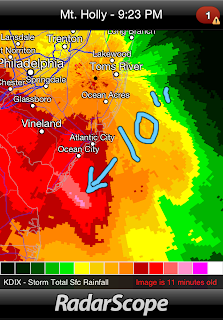 RadarScope, arguably the best weather radar app for iOS, is useful for watching storms, spotting tornados, and more. With the incredible amount of wind and rainfall in the Northeast United States from Hurricane Sandy, it's a very useful tool for staying abreast of conditions.
RadarScope, arguably the best weather radar app for iOS, is useful for watching storms, spotting tornados, and more. With the incredible amount of wind and rainfall in the Northeast United States from Hurricane Sandy, it's a very useful tool for staying abreast of conditions.The app is now even better with a feature that allows you to annotate by drawing directly on the radar image. To do this, simply click the pencil icon in the upper-left corner and start writing with your finger. If you click the pencil icon again, your annotations disappear. Your annotations don't come back when they're gone so this is primarily a way to share radar images. When you share an image, it includes the annotation.
The example to the right is one I shared with myself via email. It shows total surface rainfall for Hurricane Sandy. In this image, I point out an area that has received 10 inches of rain due to the hurricane.
Special Note: While we are on the subject of Hurricane Sandy, please pray or continue to pray for those affected by this storm. Just last year, Alabama was devastated in an incredible tornado outbreak. People prayed, charities and individuals stepped up in big ways to give and server, and many affected are back on their feet again. I pray that the same response happens in the Northeast. Please consider how you might help those hurt by Sandy and continue to pray for them.
Oct 9, 2012
Watching College Football or Basketball on Your iPhone or iPad

 Clearly the best way to watch football or basketball is either in person or on a large screen TV (with surround sound, of course). However, if you find yourself away from home, you don't have to totally miss out on actually watching the game. Thanks to the CBS Sports app for iPhone and for iPad, you can watch college football or college basketball live. The games that are streamed are only selected ones that CBS airs on TV. However, for football, that's the SEC game of the week, which is one I typically care about.
Clearly the best way to watch football or basketball is either in person or on a large screen TV (with surround sound, of course). However, if you find yourself away from home, you don't have to totally miss out on actually watching the game. Thanks to the CBS Sports app for iPhone and for iPad, you can watch college football or college basketball live. The games that are streamed are only selected ones that CBS airs on TV. However, for football, that's the SEC game of the week, which is one I typically care about.The app itself is unremarkable for anything other than streaming live games but it's the streaming that is the killer feature. If you have a decent data connection, whether wifi or cellular, the picture is good. I watched part of one game on a 3G connection and it was quite clear. I'm sure it looks even better on the new iPhone 5.
Sep 29, 2012
The Taller iPhone 5
So this is not practical at all but it is funny. I'd love to have it for the tape measure and guitar apps.
Sep 25, 2012
Lesser Known but Valuable iOS 6 Features
 |
| Newly Installed Apps with Banners |
App Store
Now when you download a new app from the App Store or update an existing app, you don't get kicked out to the home screen. In fact, you can see the progress of your download in the App Store.Once you've downloaded an app, you can even launch the app from within the App Store.
New apps that you download are shown on the home screen with a "New" banner over the upper right corner until you open them for the first time. If you download a lot of apps (for example when they go on sale for free), this is very handy, especially when you come back to an app a couple of days later and see that you haven't tried it out yet.
Sep 11, 2012
The Fantasy Football Secret Weapon on Your iOS Device
 What if there were an app for your iPhone or iPad that would give you a diverse set of very timely news and opinions that were relevant to your fantasy football strategy. What if this app gave you the latest news regarding injuries, who is playing well, who is struggling, who is likely to start, and how contract negotiations are going with that hold-out player. What if this app gave you news so up-to-date that, while you were watching one game, you knew about how players in other games were performing?
What if there were an app for your iPhone or iPad that would give you a diverse set of very timely news and opinions that were relevant to your fantasy football strategy. What if this app gave you the latest news regarding injuries, who is playing well, who is struggling, who is likely to start, and how contract negotiations are going with that hold-out player. What if this app gave you news so up-to-date that, while you were watching one game, you knew about how players in other games were performing?That app exists and it is not what you expect. In fact, it's not even one app, but it is, in fact, a whole class of apps that basically do the same thing. These apps are all Twitter apps and here is a good run-down of the best ones. (I personally use Echofon.)
Sep 6, 2012
Track Your Walk, Run, or Bike Automatically on Your iPhone
 I mainly walk and lift weights for exercise. I track my exercise in Fitocracy on my iPhone to help keep my motivated (and at a much less detailed level in LoseIt!, to help me track calories). Even though these apps are easy to update, I found myself wanting to track how long, how far, and where I walk, without having to enter data in yet another app. This is the niche that RunKeeper fills.
I mainly walk and lift weights for exercise. I track my exercise in Fitocracy on my iPhone to help keep my motivated (and at a much less detailed level in LoseIt!, to help me track calories). Even though these apps are easy to update, I found myself wanting to track how long, how far, and where I walk, without having to enter data in yet another app. This is the niche that RunKeeper fills.RunKeeper takes all the work out of tracking walks, runs, hikes, or bike rides. I simply launch the app, click the Start Activity button, and start walking. RunKeeper uses the GPS to track my walk automatically, including total time, total miles, current pace, and average pace. It even gives me a breakdown by mile. If I want, I can see where I've traveled as a route on the map.
Aug 27, 2012
Track Hurricanes on Your iPhone or iPad, Part 2
Last year I mentioned a great app called Hurricane for the iPhone and Hurricane HD for the iPad in my post entitled Track Hurricanes on Your iPhone or iPad. With Tropical Storm Isaac (soon to be Hurricane Isaac) bearing down on the Southeastern United States, I thought it best to expand on my previous post. I barely touched on the features that can help you understand what is coming with a tropical system like Isaac.
The heart of these apps is the tracking map, which is the obvious, go-to feature for determining where the storm is projected to come onshore. However, a lot of focus is put on exactly where the middle of the storm will hit. However, the destructive forces of a hurricane can easily reach a couple of hundred miles away from center, especially in the right-front quadrant of the storm.
Fortunately, with Hurricane and Hurricane HD, the tracking map isn't the only feature. The satellite view, for example, will give you a good idea of the size of a tropical system. These apps also can show you forecast models with expected wind probabilities and long-range tracks. See the pictures at the bottom to see examples of what is available in the iPhone app.
The heart of these apps is the tracking map, which is the obvious, go-to feature for determining where the storm is projected to come onshore. However, a lot of focus is put on exactly where the middle of the storm will hit. However, the destructive forces of a hurricane can easily reach a couple of hundred miles away from center, especially in the right-front quadrant of the storm.
Fortunately, with Hurricane and Hurricane HD, the tracking map isn't the only feature. The satellite view, for example, will give you a good idea of the size of a tropical system. These apps also can show you forecast models with expected wind probabilities and long-range tracks. See the pictures at the bottom to see examples of what is available in the iPhone app.
Aug 21, 2012
Use Your iPhone to Protect Your Email Account
 The Internet is a dangerous place. Every service you sign up for requires an email address. If someone is able to hijack your email account, that person can cause a lot of damage. This happened to Mat Honan, Senior Writer at Wired.com, a technology news site. The hacker in this case seemed more concerned with vandalism, but having your email account hacked can lead to even worse, including identity theft.
The Internet is a dangerous place. Every service you sign up for requires an email address. If someone is able to hijack your email account, that person can cause a lot of damage. This happened to Mat Honan, Senior Writer at Wired.com, a technology news site. The hacker in this case seemed more concerned with vandalism, but having your email account hacked can lead to even worse, including identity theft.Aug 9, 2012
New Features in Pandora for the iPhone and iPad
 Pandora is one of those essential apps that I've written about in my Tips for Listening to Pandora on the iPhone post. The latest update has a couple of really big improvements that make for a better user experience.
Pandora is one of those essential apps that I've written about in my Tips for Listening to Pandora on the iPhone post. The latest update has a couple of really big improvements that make for a better user experience.Hitting the thumbs up or thumbs down on a song teaches Pandora what you like and what you don't, in essence, training your station to play more songs you will enjoy and less songs that you won't enjoy. However, in the past, if you were busy listening while doing other things, you might miss the opportunity to press the thumbs up or thumbs down. Once the song was over, it was too late. With the latest update, you can tap a button on the upper right portion of the screen that gives you access to information about the songs you've already listened to since you started the app. You can swipe to get to anyone of them and then hit the thumbs up or thumbs down after the fact.
Jul 31, 2012
Creating Diagrams on Your iPad or iPhone
If you're a visual person, you realize the power of a diagram over prose for communicating a point. You've probably used either Visio on a PC or Omnigraffle on a Mac to create a-your picture-is-worth-1000-words diagrams. But what about on your iOS device. If you have an iPad, there is Omnigraffle for iPad. It's very powerful but comes with a high price tag for an iPad app at $49.99. Besides that, it will work only on your iPad, not on your iPhone. If you have an iPad and have to frequently create professional looking diagrams or charts, it may be your best option. What if, however, you only need to create occasional diagrams and want to do them easily?
Jul 19, 2012
Accessing Cloud Storage of Your Files on Your iPhone or iPad
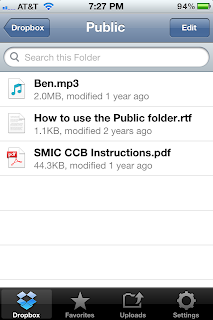
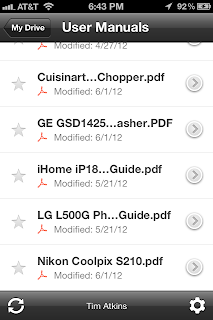 Apple has iCloud but sometimes you need a universally accessible place to store documents and other files. One of the most popular cloud storage services is Dropbox. With it you get 2 GB of free storage for files. Recently Google added it's own competitor to Dropbox called Google Drive, which is an evolution of their already popular Google Docs service. Google Drive gives you 5 GB of free storage.
Both services have software you can download that treats them like just another drive on your Windows machine or Mac. Both services also allow you access to your files via a web browser. Both allow sharing of files and folders.
Apple has iCloud but sometimes you need a universally accessible place to store documents and other files. One of the most popular cloud storage services is Dropbox. With it you get 2 GB of free storage for files. Recently Google added it's own competitor to Dropbox called Google Drive, which is an evolution of their already popular Google Docs service. Google Drive gives you 5 GB of free storage.
Both services have software you can download that treats them like just another drive on your Windows machine or Mac. Both services also allow you access to your files via a web browser. Both allow sharing of files and folders.Jul 14, 2012
Stuff I Like
I've added a new Stuff I Like section that includes items, mostly accessories, that I use or would like to use with my iPhone. You might find them helpful too. I've added a link to the menu above for easy access.
Jul 3, 2012
Independence Day iPhone & iPad App Sales
Tomorrow is Independence Day and as often happens around holidays, the apps are on sale (especially the games). Many Electronic Arts games are $0.99 or free, Real Racing 2, the Lego Harry Potter games, Batman Arkham are all only $0.99 each. Download the AppShopper app and look at the popular apps that are on sale to find these and others while they are still marked down.
I don't typically buy games unless they are on sale for $0.99 or free. I don't have a lot of time to play games and you'll notice, that I don't talk about them often on Practical iStuff (hence, the practical). However, the iPhone and iPad are great platforms for occasional game play. It's times like these that I'll go get a few while they are cheap.
If you aren't in to games but are into photography, Hipstamatic is half price at $0.99 right now.
Jun 26, 2012
Everything You Wanted to Know About a Movie on Your iPhone
 Whether you were watching a movie at home or in the movie theater, you've asked the question before: "I've seen that guy in some other movie before. What did he play in?" or "When was this movie released in the theaters?" Maybe you weren't watching the movie yet but were deciding what movie to see. You hade questions like: "What kind of reviews did this movie get?", "What is this movie about?", "Why is this movie rated PG-13?"
Whether you were watching a movie at home or in the movie theater, you've asked the question before: "I've seen that guy in some other movie before. What did he play in?" or "When was this movie released in the theaters?" Maybe you weren't watching the movie yet but were deciding what movie to see. You hade questions like: "What kind of reviews did this movie get?", "What is this movie about?", "Why is this movie rated PG-13?"The definitive source for most anything you might want to know about a movie information online is The Internet Movie Database (IMDb). If you go to the IBDb site on your iPhone, it will redirect you to their mobile site, which is more usable on the smaller screen. However, even better than that, is their free app.
For practically any movie ever in the theaters (and even some not in the theaters), the IMBb app has 1 to 10 star ratings, user reviews & critic reviews, trailers, photos, release dates, director, writers, cast & crew, plot summary, a full synopsis (if you don't mind spoilers), trivia, quotes, goofs (errors in the movie), etc. It even has a parents guide with seemingly the same content as Kid's in Mind.
Jun 19, 2012
Blogging from Your iPhone
Let's say you're sitting on the couch, watching the NBA finals, with only your iPhone handy. It is possible to blog from your iPhone? It is if you use Blogger and have the Blogger iPhone app. A potentially painful part, if I may alliterate, is that you have to enter HTML for links.
If you use Wordpress, there is an app for that.
What do you use for mobile blogging?
If you use Wordpress, there is an app for that.
What do you use for mobile blogging?
Jun 12, 2012
Strong Passwords and Password Managers for iPhone
With the news of over 6 million LinkedIn passwords being stolen, it is becoming more apparent to more people how important it is to use good password practices. People who've had their passwords stolen are not just having to change them on LinkedIn. They're having to change them on every other site that they used the same password.
Jun 4, 2012
Super Resolution Reflectivity and More in RadarScope
Although RadarScope is pricier than many iOS apps at $9.99, it is worth it for what you get, especially if you live in an area of the United States that gets a lot of severe weather, like Alabama in my case. That's perhaps the number one reason it's on my list of essential apps for the iPhone. In fact, it's so good at what it does, it's even possible to spot a tornado using it. Unlike many radar apps which show you artificially "smoothed" radar images, RadarScope shows the data as the radar sees it.
May 22, 2012
Create Comic Strips from Your Photos on the iPhone or iPad
Maybe seeing The Avengers at the movie theater has inspired you to create your own comic strip. If you don't have the drawing skills necessary, you can still create your own comic simply using your photos, thanks to an app called Comicbook! for the iPhone and iPad.
Comicbook! makes creating a comic strip very simple. You first choose your layout from the over 30 layouts currently available. In the example to the right, I chose a single pane layout. For each pane, you then start adding photos. Once your photos are there, you'll want to style it with one of the many FX styles. Once you pick a style and choose a halftone, you can start adding captions and conversation to give it that full comic strip feel.
Comicbook! makes creating a comic strip very simple. You first choose your layout from the over 30 layouts currently available. In the example to the right, I chose a single pane layout. For each pane, you then start adding photos. Once your photos are there, you'll want to style it with one of the many FX styles. Once you pick a style and choose a halftone, you can start adding captions and conversation to give it that full comic strip feel.
The app also comes with a large number of useful stickers but you can purchase extra sticker collections for $0.99 each. I found the built-in sticker collection to be adequate for my use.
Apr 24, 2012
Tips for Getting the Most Out of Olive Tree's Bible Reader for iPhone and iPad
Earlier this month, I wrote The Best Bible App for iPhone and iPad...by Far, explaining that I had found in Olive Tree's BibleReader, a really powerful Bible study tool. I've been using it consistently for about three weeks so far and have some tips to share.
Apr 17, 2012
The Gamification of Fitness, on the iPhone
Since this is Practical iStuff, I don't really talk about games much. However, the concept of gamification, applying gaming techniques for real-world uses, is an interesting one. Using gaming motivators like accumulating points, earning achievements, and "leveling up" are greatly practical when applied to things like fitness. If you are like me, a person for whom exercise can be a tedious, er..."exercise", any additional motivation is good.
I was looking for a workout tracker for my iPhone that worked well for weight-lifting and tried several before discovering Fitocracy, an app that advertises itself as a "fitness social network. I have yet to tap into it's social potential, mostly because no one I know is on it yet, but I have been using it's game-like aspects as a motivator. Scoring points, leveling up, and completing quests help me want to do more. If nothing else, it encourages me to take the time to track my exercises.
I was looking for a workout tracker for my iPhone that worked well for weight-lifting and tried several before discovering Fitocracy, an app that advertises itself as a "fitness social network. I have yet to tap into it's social potential, mostly because no one I know is on it yet, but I have been using it's game-like aspects as a motivator. Scoring points, leveling up, and completing quests help me want to do more. If nothing else, it encourages me to take the time to track my exercises.
Apr 10, 2012
The Best Bible for iPhone and iPad...By Far
I've had three Bible apps on my iPhone for quite a while: YouVersion, ESV Bible, and The Blue Letter Bible. All have had their strengths. YouVersion is great for Bible reading plans and I still use it for that. ESV Bible had page navigation, opting for scrolling instead of a book-like page turning. (I prefer the scrolling for passage placement.) The Blue Letter Bible had a lot of resources like commentaries but was a less satisfying user experience, where the screen controls would never get out of the way of reading.
Although these were all good, they still lacked something. If I was going to a Bible on an iOS device, I needed one that worked really well for serious Study, with better ways of marking up passages and taking notes. The others I had used only allowed me to highlight or make notes on a verse at a time, not part of a verse.
I found one by accident in Olive Tree's BibleReader. I knew of it but had looked at the prices of Bibles for it and found them to be expensive. When they put the ESV Bible (the actual Bible version, not to be confused with the app) on sale for free for Easter, I downloaded it and tried it. I was immediately impressed.
Although these were all good, they still lacked something. If I was going to a Bible on an iOS device, I needed one that worked really well for serious Study, with better ways of marking up passages and taking notes. The others I had used only allowed me to highlight or make notes on a verse at a time, not part of a verse.
I found one by accident in Olive Tree's BibleReader. I knew of it but had looked at the prices of Bibles for it and found them to be expensive. When they put the ESV Bible (the actual Bible version, not to be confused with the app) on sale for free for Easter, I downloaded it and tried it. I was immediately impressed.
Mar 27, 2012
Buying Apps (and Music) for Cash
 I am a big proponent of apps for expanding the capabilities of your iPhone, iPad, or iPod Touch. Most apps are less than the price of lunch at your favorite fast food restaurant and many are less than the price of a bag of chips. In fact, if you paid $199 or $299 for an iPhone and won't pay $0.99 or $1.99 for an app, you are probably missing out on a lot of capabilities for a small fraction of what your phone costs. The same can be said for the iPad, which you likely paid even more for if you have one.
I am a big proponent of apps for expanding the capabilities of your iPhone, iPad, or iPod Touch. Most apps are less than the price of lunch at your favorite fast food restaurant and many are less than the price of a bag of chips. In fact, if you paid $199 or $299 for an iPhone and won't pay $0.99 or $1.99 for an app, you are probably missing out on a lot of capabilities for a small fraction of what your phone costs. The same can be said for the iPad, which you likely paid even more for if you have one.Given all that, I know that a $0.99 app here and a $0.99 there can soon add up to real money. If you're using your credit card or PayPal account to pay for it, it's easy to lose track and find out later that you spent a lot in a relatively short amount of time. I'm an app junkie and I've found that to better control my spending, I need to pay cash.
Mar 22, 2012
Create Motivational Posters on Your iPhone
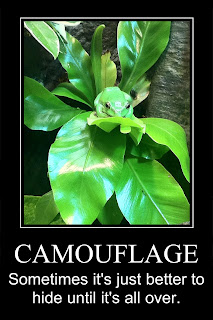 You're probably familiar with those motivational posters you often see in office settings. You may even be familiar with their funny counterparts sold by Despair. If you're like me, you've always thought it would be fun to create your own. An iPhone app called Motivational Poster makes that easy.
You're probably familiar with those motivational posters you often see in office settings. You may even be familiar with their funny counterparts sold by Despair. If you're like me, you've always thought it would be fun to create your own. An iPhone app called Motivational Poster makes that easy.The app is simply. You choose a photo from the photos on your iPhone, adjust image levels if necessary, add your own caption and sub-caption, and you've made your very own motivational (or demotivational) poster in just a few minutes. I created the poster on the left in about a minute from a photo I had already taken at the Georgia Aquarium.
If you decide to use Motivational Poster to create your own works of inspiration, comment and link to your photo.
Mar 2, 2012
Monitoring Severe Weather on Your iPhone or iPad
Today the Southeast U.S. is experiencing severe weather and several tornados have touched down in the region already. If you have an iPhone or an iPad, keep it charged and use it to help you monitor the severe weather. For those of you who haven't my past weather posts, here are a few informative one for keeping an eye out for the bad stuff:
Be careful and make sure you have your tornado plan ready.
Be careful and make sure you have your tornado plan ready.
Feb 21, 2012
Find My...Family [Remix]
A little over a year ago, I explained how to find your family members using the Find My iPhone app, assuming that you are using the same iTunes account for each phone. With Find My iPhone, you can see where each iPhone or iPod Touch for that iTunes account is on a Google Map. While this is great for keeping up with kids or avoiding that "where are you now" call when your spouse is driving (a safety risk), it had its drawbacks.
Feb 14, 2012
Seek God for the City: Using Your iPhone or iPad as a Prayer Tool
 Our church is using the Seek God for the City 2012 booklet as a guide to facilitate prayer for the church and for the world over a 40-day period ending on Palm Sunday. Your church may be doing the same. While most people may use the book, if you have an iPhone or an iPad, you can use the app that just came out as a more convenient guide for doing this.
Our church is using the Seek God for the City 2012 booklet as a guide to facilitate prayer for the church and for the world over a 40-day period ending on Palm Sunday. Your church may be doing the same. While most people may use the book, if you have an iPhone or an iPad, you can use the app that just came out as a more convenient guide for doing this.I downloaded it and started looking at it tonight. Like the book, it leads you through a couple of Scripture-based prayers as well as guidance to pray specific things for the church, your city, the nation, and the world. However, unlike the book, the app has a number of extra useful tools:
- When praying for the nations, it will link you to the Operation World information for each nation that you pray for. This is invaluable in being able to pray specifically for a country.
- It has a great reminder system, one that other apps would do well to follow. It allows you to add a number of independent reminders to pray throughout the week but still makes it possible to add a reminder for every day at the same time without a lot of effort. You can have more than one reminder a day and the app will alert you when it's time to pray.
- You can mark favorites and pray them later, even after the 40-day period is up.
- Before or after the 40 days, you can pick a particular day's prayers or let it pick a day from random.
Feb 2, 2012
Tips for Listening to Pandora on the iPhone
 One of the first apps that many iPhone owners download and begin using is Pandora. It's a natural choice for a mobile device, allowing you to play music you would like but don't necessarily own wherever you are. It's also a great way to get introduced to music you've never heard, but that you are likely to enjoy.
One of the first apps that many iPhone owners download and begin using is Pandora. It's a natural choice for a mobile device, allowing you to play music you would like but don't necessarily own wherever you are. It's also a great way to get introduced to music you've never heard, but that you are likely to enjoy.After first setting up an account, the typical Pandora user starts listening by creating a station by choosing an artist. Let's say our user is John Deaux and he chooses the artist is "U2". Pandora creates a station called "U2 Radio" and starts playing music by U2 and by others similar to U2. From there, the John clicks the thumbs-up icon when a song plays that he really likes and thumbs-down when a song plays that he doesn't like. As John continues to listen to the "U2 Radio" station, it begins to adapt to his likes and dislikes and play more of the songs that he likes.
Jan 31, 2012
Logging Food by Scanning Bar Codes in Lose It!
When I originally wrote about Lose It!, a free (and fairly awesome) weight and exercise logging iPhone app, there were a number of things it had to make the entry of foods quick. For example, you can do any of the following to speed entry:
So, if you are looking to lose weight this year, using Lose It! to stay within a calorie budget is a great way to go. Now that you can log foods by scanning bar codes, I've taken away your excuse that you don't have time to log your foods.
- Choose from your recently logged foods rather than searching it's huge database of foods.
- Enter a meal by finding a previous where you had the same menu and selecting that meal.
- Create a "recipe" from several different foods that you eat together and give it a name. Later, simply choose that recipe and you get the total calories, fat, carbs, protein, etc. of all the foods in that recipe.
- If you're sitting in front of a computer, use the Lose It! web site, where you can take advantage of a full-sized keyboard.

So, if you are looking to lose weight this year, using Lose It! to stay within a calorie budget is a great way to go. Now that you can log foods by scanning bar codes, I've taken away your excuse that you don't have time to log your foods.
Jan 24, 2012
Tornado Safety Via Your iPhone
 I talked with someone today who lives just a few miles from some of the devastation from the EF-3 tornado that struck Jefferson County, Alabama near Birmingham just two days ago. She didn't hear the sirens and I was surprised to find out that, despite the warnings by local meteorologists she didn't have a weather radio. Another person nearby also didn't have a weather radio. They both, however, had iPhones, which gave them a cheap solution.
I talked with someone today who lives just a few miles from some of the devastation from the EF-3 tornado that struck Jefferson County, Alabama near Birmingham just two days ago. She didn't hear the sirens and I was surprised to find out that, despite the warnings by local meteorologists she didn't have a weather radio. Another person nearby also didn't have a weather radio. They both, however, had iPhones, which gave them a cheap solution.I wrote about an app called iMapWeather Radio right after the Super Outbreak of 2011 in my post entitled You Need a Weather Radio: Your iPhone Can Be That. This app will alert you with several beeps and the words "The National Weather Service has issued a tornado warning" if there is a tornado warning. It also lets you decide which other watches and warnings you wish to be alerted for. It also includes a radar map in case you don't have another app for that. (I personally like RadarScope for radar because it makes it possible to see tornados.) The iMapWeather Radio app, at $9.99, sounds expensive next to many of the $0.99 and $1.99 apps out there. But for the potential life-saving value, it's more than worth it...and it's cheaper than a dedicated weather radio.
Jan 17, 2012
Using Twitter to Follow Your Favorite Apps
You may look at the title of this and wonder: Why would I want to follow my favorite apps on Twitter? As I wrote in my Twitter: Why Should You Care post, Twitter is good for a multitude of things, including keeping you informed on the things you are interested in. But why apps? You use apps on your iPhone, or perhaps your iPad, but why keep track of them on Twitter. Here are a few reasons to follow your favorite apps, or I should say, your favorite app developers:
Jan 12, 2012
Sharing To-dos with Orchestra on the iPhone
My memory isn't good enough to remember all that I need to do. I have to keep a to-do list or a lot of things just don't get done. As I wrote around this time last year, the one I use all the time on my iPhone is Appigo Todo, which I have synching automatically with Toodledo, a free, web-based to-do app. Although I've found this combination of iPhone app and web app to meet my needs for keeping up with my tasks, a new to-do app has caught my attention.
Orchestra is that new app. It was the top productivity app for 2011 in iTunes and it's easy to see why. It has a beautiful user interface and is a pleasure to use. Also, if you've followed my blog for long, you know that having a web app accompanying my iPhone app is important to me. Orchestra has that also. With it, you even have the ability to add tasks by simply talking to the app (which worked perfectly every time I tried it). It's killer features, however, are all social. It has the ability to share lists and, more importantly, to assign to-dos to other users.
Orchestra is that new app. It was the top productivity app for 2011 in iTunes and it's easy to see why. It has a beautiful user interface and is a pleasure to use. Also, if you've followed my blog for long, you know that having a web app accompanying my iPhone app is important to me. Orchestra has that also. With it, you even have the ability to add tasks by simply talking to the app (which worked perfectly every time I tried it). It's killer features, however, are all social. It has the ability to share lists and, more importantly, to assign to-dos to other users.
Jan 5, 2012
Using an App to Track New Years Resolutions or Goals
One of the ways to help yourself achieve your resolutions or goals for the new years is to track your progress. At the end of last year I went on a search for something to use on my iPhone to track my goals. After searching the app store, reading reviews, and looking at features, I bought The Habit Factor when it was on sale of half price.
The Habit Factor is built on the idea that you set goals, decide what habits you want to develop to achieve them, and track those habits until they truly become habits. With the app you can also track a percentage achievement of each goal, a feature common on most of the goal apps in the app store.
So far, the app is doing what I need it to but it's early in the year. There are a lot of goal tracking apps in the app store so this may or may not be the best. I'd encourage you to look around, read the reviews, and decide yourself. However, the bottom line is that you have a better chance of achieving your goals if you regularly track your progress toward them. It's easier to regularly track your progress if the means of tracking it is always at your fingertips.
Do you use an app for tracking goals or resolutions? If so, which one?
The Habit Factor is built on the idea that you set goals, decide what habits you want to develop to achieve them, and track those habits until they truly become habits. With the app you can also track a percentage achievement of each goal, a feature common on most of the goal apps in the app store.
So far, the app is doing what I need it to but it's early in the year. There are a lot of goal tracking apps in the app store so this may or may not be the best. I'd encourage you to look around, read the reviews, and decide yourself. However, the bottom line is that you have a better chance of achieving your goals if you regularly track your progress toward them. It's easier to regularly track your progress if the means of tracking it is always at your fingertips.
Do you use an app for tracking goals or resolutions? If so, which one?
Jan 3, 2012
Reading Through the Bible with Your iOS Device
 Many Christians make new year's resolutions to read through the Bible. Some just take several chapters, starting at Genesis and reading through Revelations. Others find a plan, print it out, and keep it in their Bible, checking off each day as they go. If you have an iPhone or iPad, there's an even simpler way using YouVersion for the iPhone or iPad.
Many Christians make new year's resolutions to read through the Bible. Some just take several chapters, starting at Genesis and reading through Revelations. Others find a plan, print it out, and keep it in their Bible, checking off each day as they go. If you have an iPhone or iPad, there's an even simpler way using YouVersion for the iPhone or iPad.YouVersion has hundreds of different reading plans, from reading through the Bible chronologically (which, if you haven't tried, gives you a new perspective on the history), to reading a few verses a day along with a devotional. Once you start a plan, you simply open the app that morning, or whenever you do your reading, and you are presented with the passages to read. Click them and start reading. The app keeps up with your progress and always shows you the right passages of Scripture for the current day.
Subscribe to:
Posts (Atom)





















