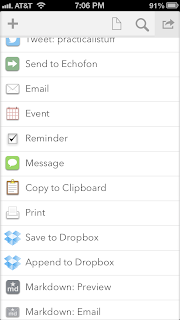
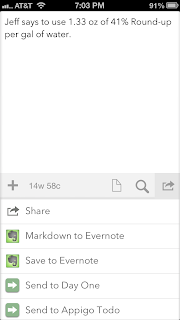 Although I love keeping notes in Evernote, I didn't often use it for taking notes that had to be recorded quickly, like when taking notes in a meeting. There were a few reasons for this:
Although I love keeping notes in Evernote, I didn't often use it for taking notes that had to be recorded quickly, like when taking notes in a meeting. There were a few reasons for this:- Launching Evernote and adding a new note in the right notebook takes a few seconds. Usually by the time I think of opening my Evernote app, I'll have to have either written my note down on paper or I will have lost it.
- Evernote offers a lot of features (notebooks, tags, formatting, etc.) that make keeping organized notes very nice. When under pressure to record something quickly, these are a distraction. I find myself wanting to spend time to give my note a title, add tags, pick the right notebook, and make my note look nicely formatted, things I didn't have time to do.
- Some notes were of a very temporary nature. I only needed the note for such a short time, keeping it in Evernote didn't make sense.
Sometimes my note didn't fit Evernote for what I use it for anyway. Maybe my note needed to become an email later, or a to-do, or a journal entry, or even an event on my calendar. What I needed was a staging area, a place to quickly get the information down without worrying about organizing it or formatting it.
I read about Drafts in an article on Lifehacker entitled How We Work: Thorin Klosowski’s Favorite Gear and Productivity Tricks. That was enough for me to decide try it out.
Drafts, when launched, automatically comes up with a new, blank note each time it's launched. This is actually configurable so that if you re-launch it within a certain period of time (30 seconds, 60 seconds, or 5 minutes), it comes up in your previous note. It's quick to get you to a place where you can write and doesn't distract you with a lot of formatting options or the need to save your work. It's made for quick entry and syncs your notes across devices. (There's also an iPad version.)
Once you've written your note, it's sharing abilities are where Drafts really shines. You can send your note, very easily, as an email, as a message, as an event, as a reminder, or to any number of services or apps. You can even print it or copy it to the clipboard. If you want to format your note before you send it somewhere, you can even add Markdown to your note to bold or italicize words, make bulleted lists, etc.
I still love Evernote for organizing my notes and will enter notes in Evernote directly if I have time. However, for quick notes that I need to record now and organize later, nothing that I know of beats Drafts. I keep it on my home page for that reason.










No comments:
Post a Comment
Note: Only a member of this blog may post a comment.