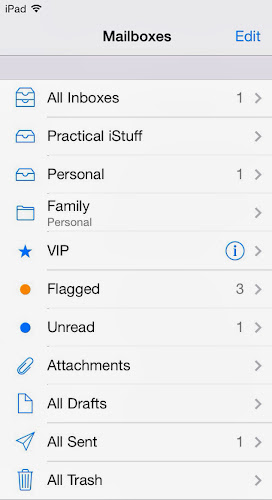Yes, it is possible to take a picture of lightning with your iPhone, without having to be the world's best guesser. In fact, there's an app that is designed for this very specific purpose. It's called iLightningCam and it makes taking pictures of lightning as simple as pointing your iPhone at the sky, assuming, of course, you're expecting lighning in the direction you're pointing it.
When you launch the app, it will walk you through a few steps to calibrate it for the time of day and the intensity of lightning that you're seeing. This helps it take a better picture. The app will also ask if you're planning on holding the iPhone in your hand or mounting it on a tripod. I usually choose to hold it in my hand and point it in the direction I've seen lightning. The picture above is one I took with iLightningCam on a recent stormy night. Not every photo came out this good but if you see a lot of lightning and can get several shots, you're likely to get a few nice ones.
The iLightningCam app is normally $1.99 but, as of this writing, is on sale for free. Grab it before the price goes up. Of course, don't go outside when the lightning is too close. No photo is worth getting electrocuted over.